1. Launch
the Android Market on your Android phone. The Market icon, which looks
like a shopping bag, is located either on your home screen as a short
cut or in the Applications menu on your phone. Type "TeamViewer" in the
search box on the Market. Tap "Enter."
2. Tap
"Download" on the first screen of the TeamViewer page in Android
Market. Tap "Agree & Download" to finalize the installation. Launch
the TeamViewer desktop client on the computer you're remotely connecting
to.
3. Tap
"Connect" on the TeamViewer Android application. Type the log-in ID and
password for the desktop's TeamViewer session. Tap "Connect to
Partner."
4. Go
to the TeamViewer computer. Click "Remote Control" and click "File
Transfer Mode." Click "File Transfer." Drag and drop the files you wish
to transfer to the Android from your computer's side of the window to
the Android's side of the window. Click "Send" to finalize the transfer
to the Android device.
ANOTHER METHOD TO TRANSFER
1. Input partner ID
2. Select file transfer
3. follow the steps
ANOTHER METHOD TO TRANSFER
1. Input partner ID
2. Select file transfer
3. follow the steps
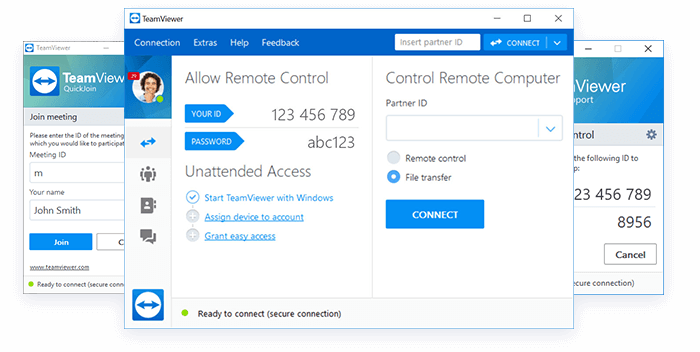




No comments:
Post a Comment